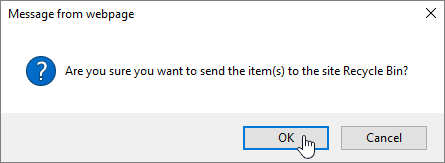Delete a file, folder, or link in SharePoint
Important: When you delete a folder, it deletes the folder and any files or subfolders it contains. Consider moving or archiving the contents of the folder before deleting it. You or your administrator might be able to recover a folder and its contents from the Recycle Bin.
-
In SharePoint, open the document library and select the item you want to delete. (Avoid selecting the file name itself, because that would open the file.) A checkmark appears in the far left column.
Note: Does your screen look different than this and you're using SharePoint in Microsoft 365 or SharePoint Server 2019? Your administrator may have SharePoint Classic experience set on the document library. If so, see Deleting items in a SharePoint Classic experience library.
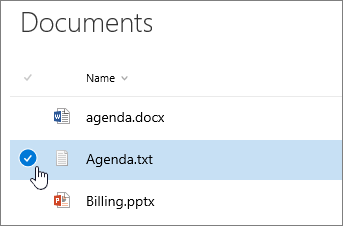
To delete multiple items, repeat this step. You can delete as many items as you want.
-
Select Delete  on the toolbar above the list.
on the toolbar above the list.
-
Select Delete in the message box to confirm your action.
The status box appears in the upper top of the document library informing you that the item has been deleted.
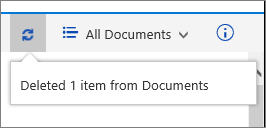
Restore items in the Recycle Bin of a SharePoint site
Upload files and folders to a document library
Delete a file, folder, or link in SharePoint classic experience
Important: When you delete a folder, it deletes the folder and any files or subfolders it contains. Consider moving or archiving the contents of the folder before deleting it. You or your administrator might be able to recover a folder and its contents from the Recycle Bin.
-
Open the SharePoint document library where you want to delete items.
-
To select one or more items that you want to delete, hover over the folder, and then select the checkbox.
-
Right-click a file, folder, or link icon, and then select Delete.
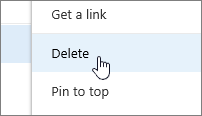
-
In the Delete confirmation dialog, click OK.