Link to Article: https://support.microsoft.com/en-us/office/create-and-format-a-post-e66777da-636b-49eb-9408-b0d88b212885
Create and format a post or announcement to start a conversation in a channel.
-
Select the New conversation button.
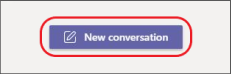
-
Type a message.
-
Select Format  .
.
-
To create an announcement, select a post type > Announcement  .
.
-
Type a headline and an optional subhead, and then add a color scheme or your own background image.
-
Format your post including the following options:
-
Select Send  .
.
Tip: To make changes to a post or announcement, select More options  > Edit
> Edit  .
.