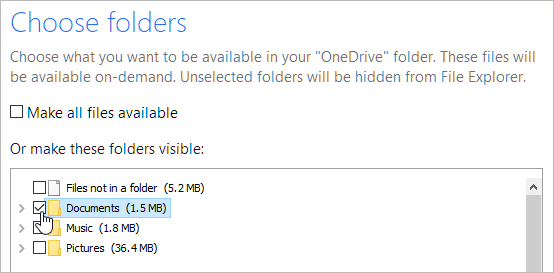Choose which OneDrive folders to sync to your computer
OneDrive for Business SharePoint Server Subscription Edition SharePoint Server 2019 OneDrive (work or school) Office.com OneDrive (home or personal) OneDrive for Mac OneDrive for Windows
If you don't want to sync all of your folders in OneDrive to your computer, you can specify which folders you'd like to sync.
Notes:
-
You can choose which folders to sync only if you are using the new OneDrive sync client. Which OneDrive app?
-
Got Windows 10 or Mac 10.14? Then what are you waiting for? Save space with Files On-Demand for Windows or for Mac today!
WindowsMac
-
Open OneDrive settings (select the OneDrive cloud icon in your notification area, and then select the OneDrive Help and Settings icon then Settings.)
-
Go to the Account tab.
-
Select Choose folders.
In the Sync your OneDrive files to this PC dialog box, uncheck any folders you don't want to sync to your computer and select OK.