Body
Transferring a Teams Call
-
When you're in a call, select More actions  > Transfer in your call controls.
> Transfer in your call controls.
-
Start typing the name of the person you want to transfer the call to and select them when they appear.
-
If they're in your org and using Teams or Skype for Business, turn on Ring back if there's no answer to send the call back to you if the recipient doesn't answer.
-
Select Transfer to complete the transfer or the dropdown arrow to choose one of the following options:
-
Work to transfer the call to their Teams number
-
Work voicemail to send it straight to their voicemail
-
Any other numbers (like their mobile number) they added to their account
Consult then transfer
You may want to check in with someone before you transfer a call.
-
When you're in a call, select More actions  > Consult then transfer.
> Consult then transfer.
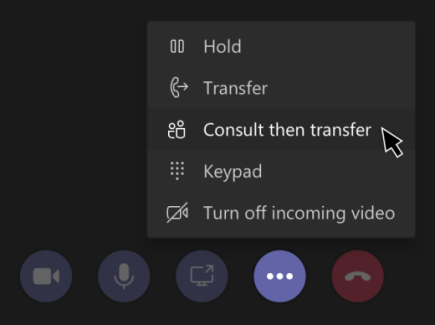
-
Under Choose a person to consult, start typing the name of the person you want to reach and select them when they appear.
-
Consult with them by calling or using chat.
-
When you're ready, hit Transfer.